Odoo Leave Management Module
Manage employee leave with ease using Odoo Leave Management. From automated time-off requests and approvals to real-time leave balances and reports, Odoo simplifies HR workflows and improves compliance. Fully integrated with payroll and timesheets for smooth operations. Ideal for businesses of any size.
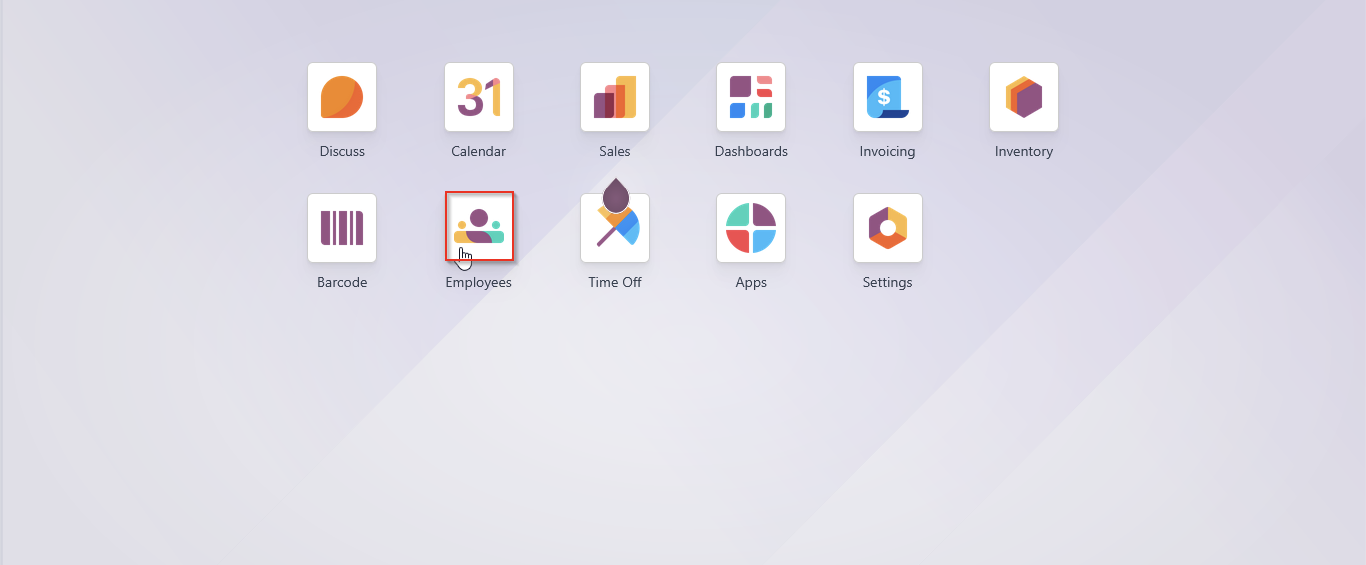
Create an Employee
Step 1: Enter the Employees Module.
Step 2: Click the New button to create a new employee
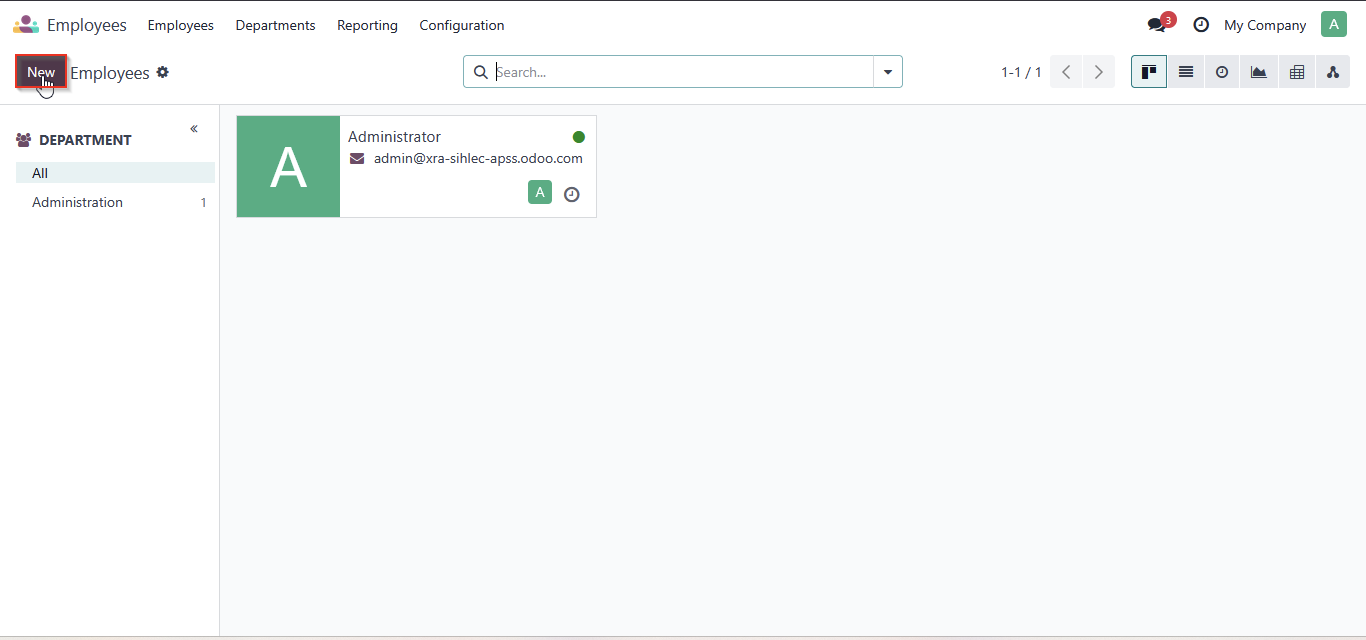
Step 3: Click on the Resume tab and fill in all the fields, including Employee Name, Job Title, Work Email, Work Phone, Work Mobile, Tags, Department, Tags,Job Position, Manager, and Coach.
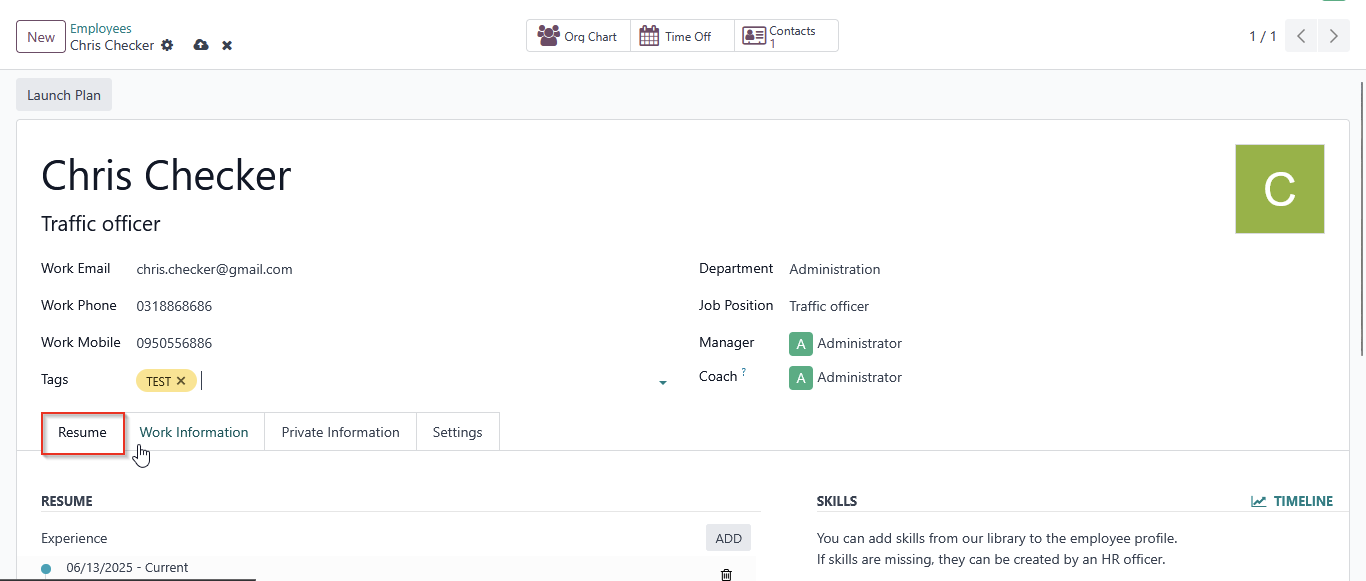
Step 4: Under Work Information, add the Work Address, Work Location, Time Off Approver, Working Hours, and Time Zone.
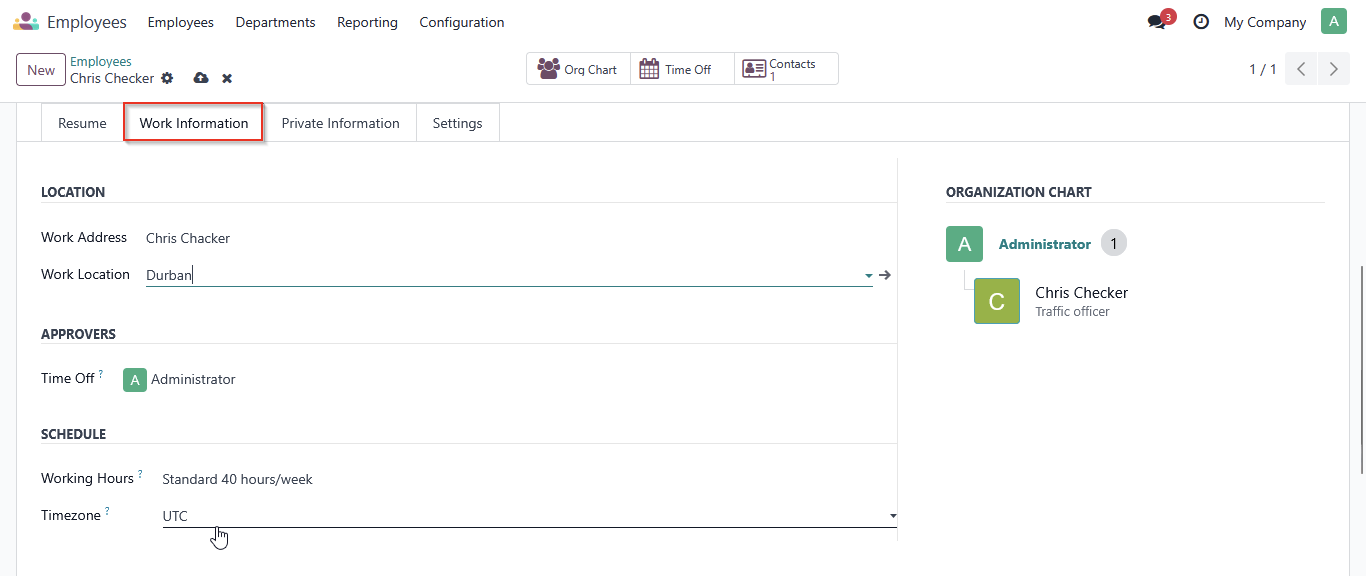
Step 5: Under Private Information, fill in the following fields: Private Address, Private Email, Private Phone, Bank Account, Home-Work Distance, and Private Car Plate.
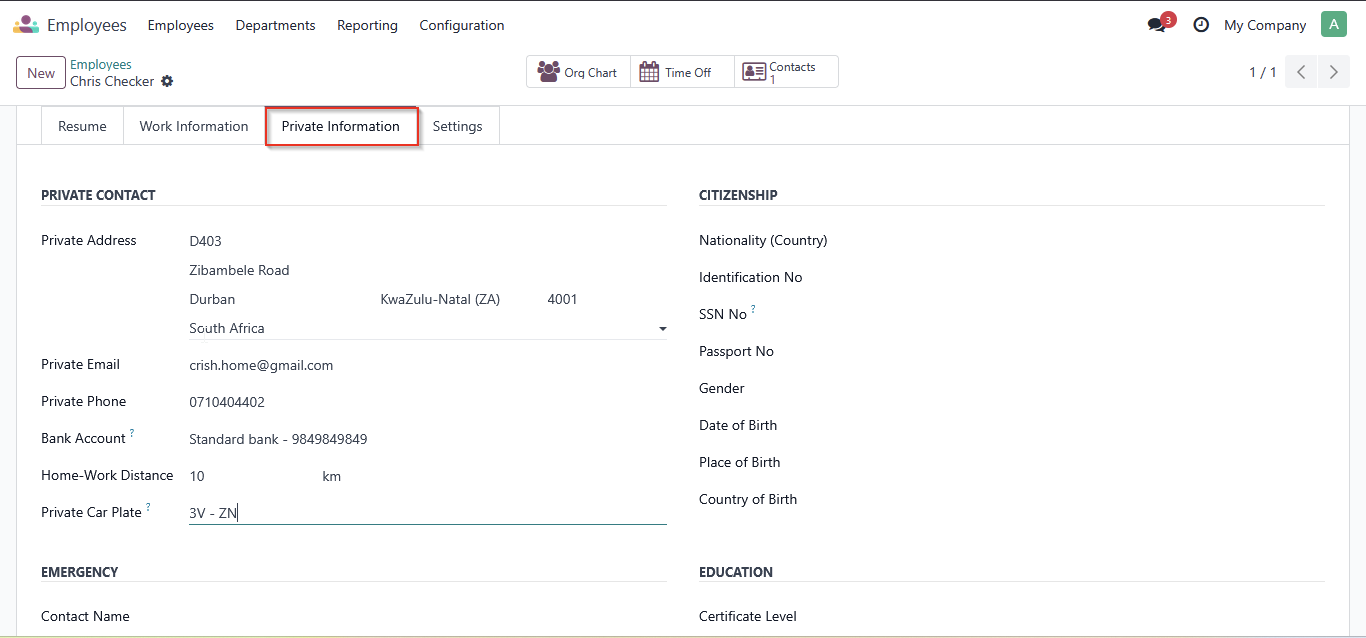
Step 6: Under private information you can add employee bank details

Step 7: Edit bank details. Save and close 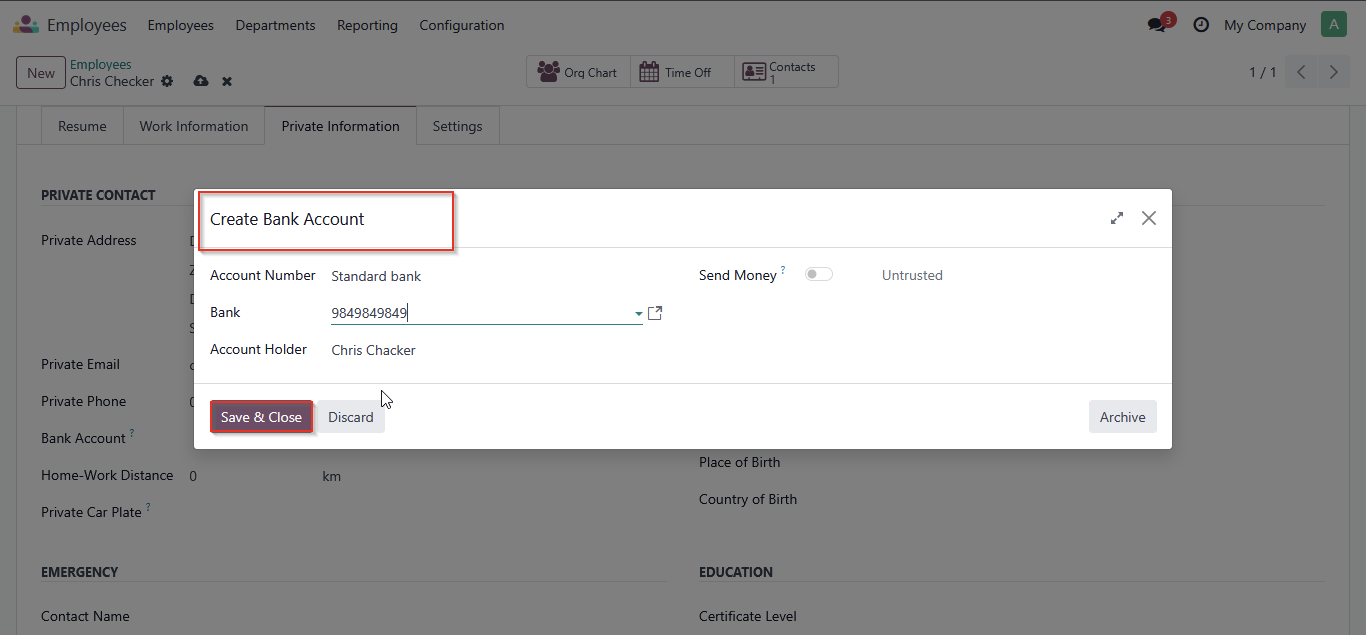
Step 8: Under Private Information, add citizen details such as Nationality (Country), Identification Number, SSN Number, Passport Number, Gender, Date of Birth, Place of Birth, and Country of Birth.
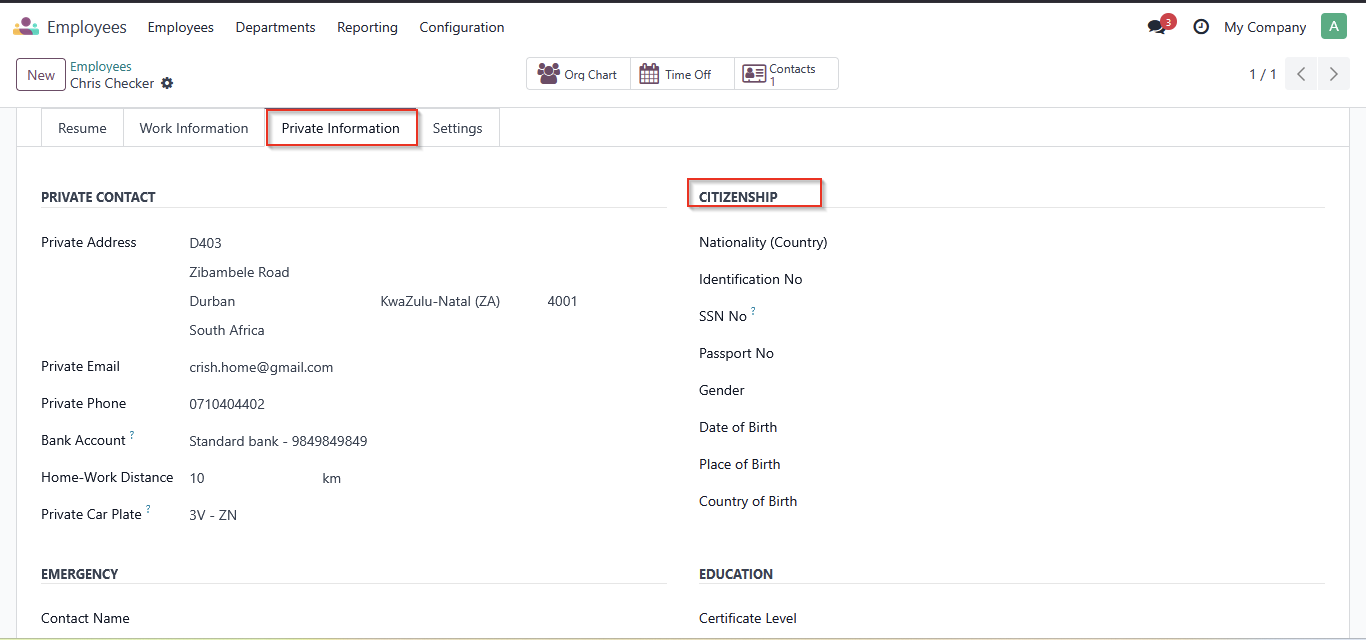
Step 9: Fill in the Emergency Contact, Education, and Family Status details
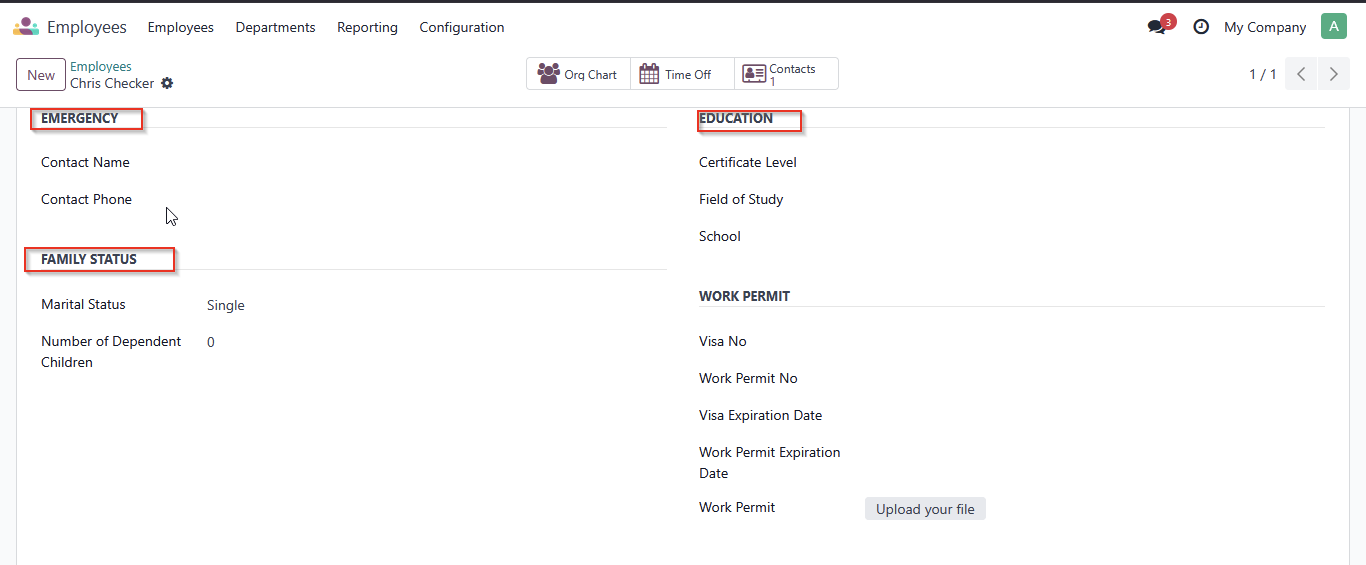
Step 10: Under the Settings tab, you can assign a Badge ID and a PIN Code for Point of Sale if the user will be using the POS system. Also, set the Employee Type and link the Related User.
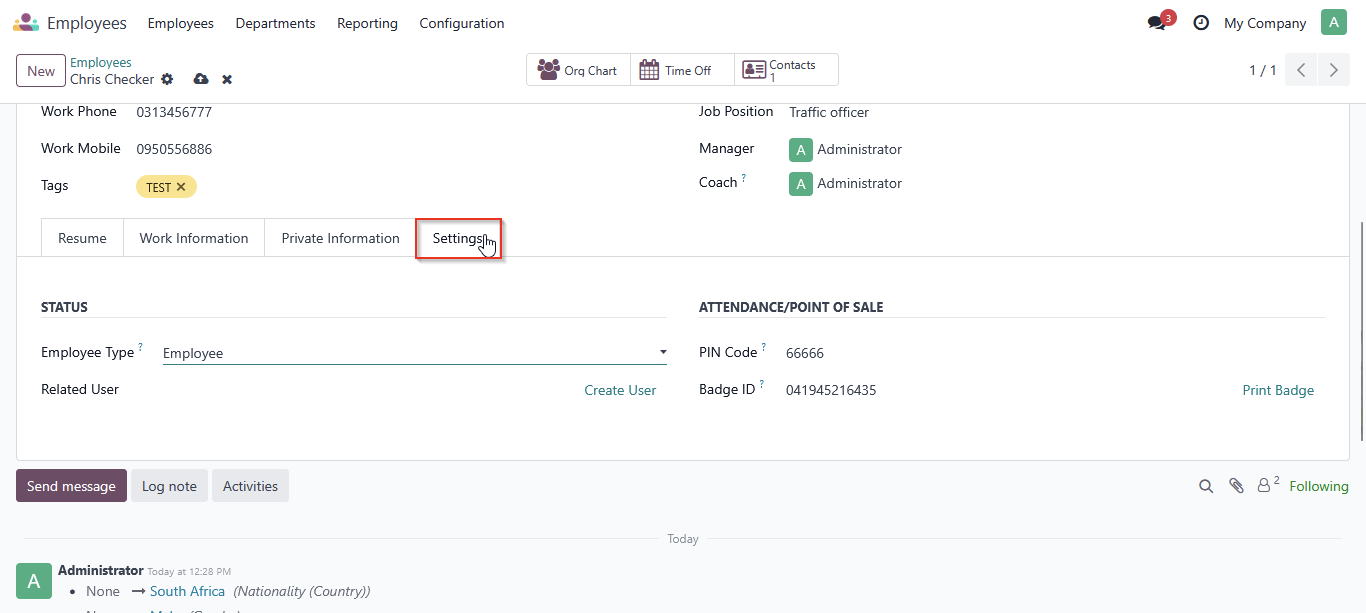
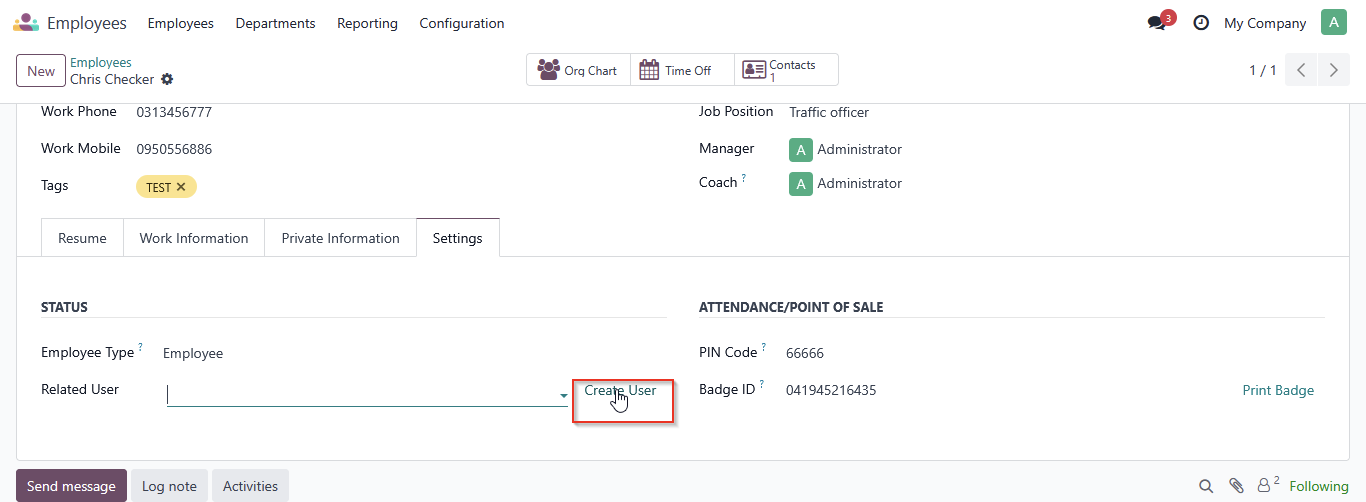
You can edit the name, email address, and mobile number, then click Save.
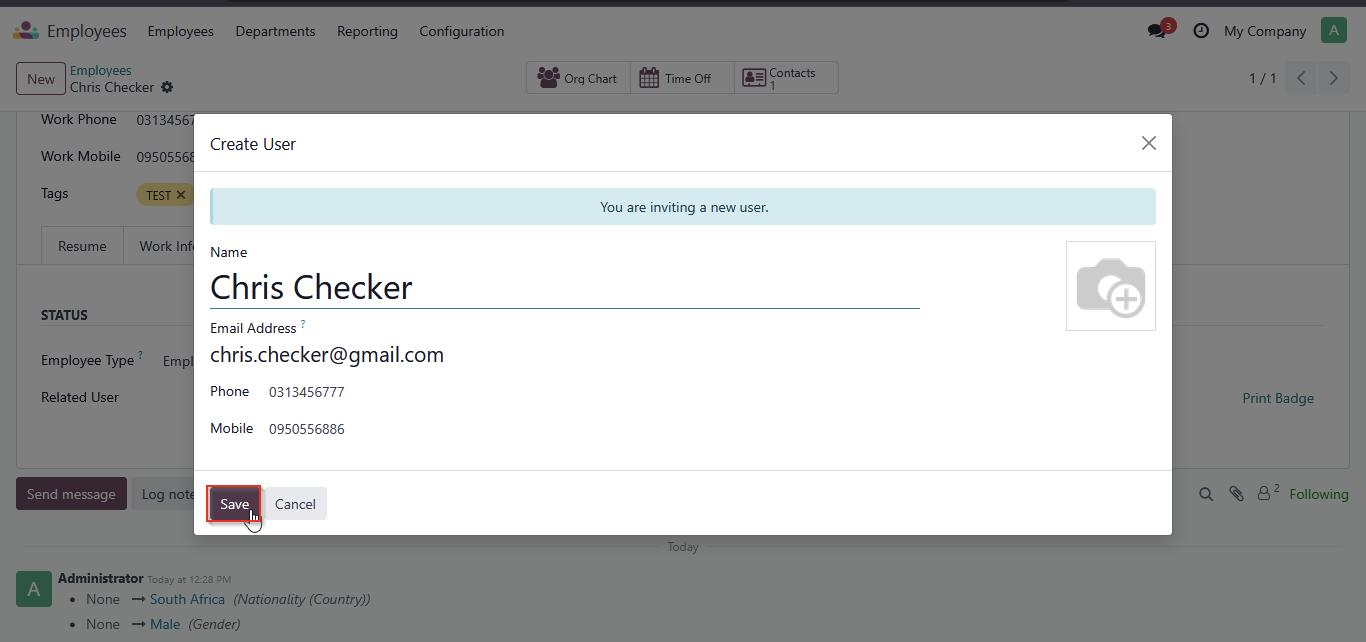
Step 11: Click on contract
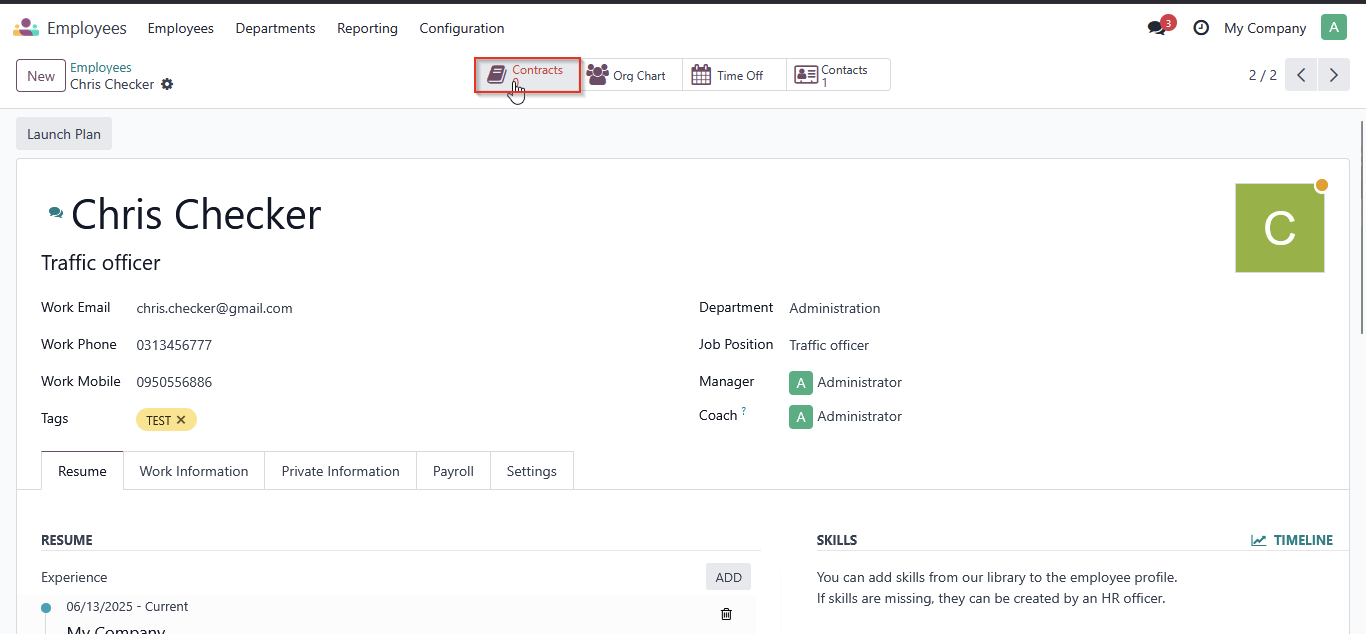
Edit the contract details such as Contract Start Date, Contract End Date, Working Schedule, Salary Structure Type, Department, Job Position, and Contract Type.
How to set employee working schedule
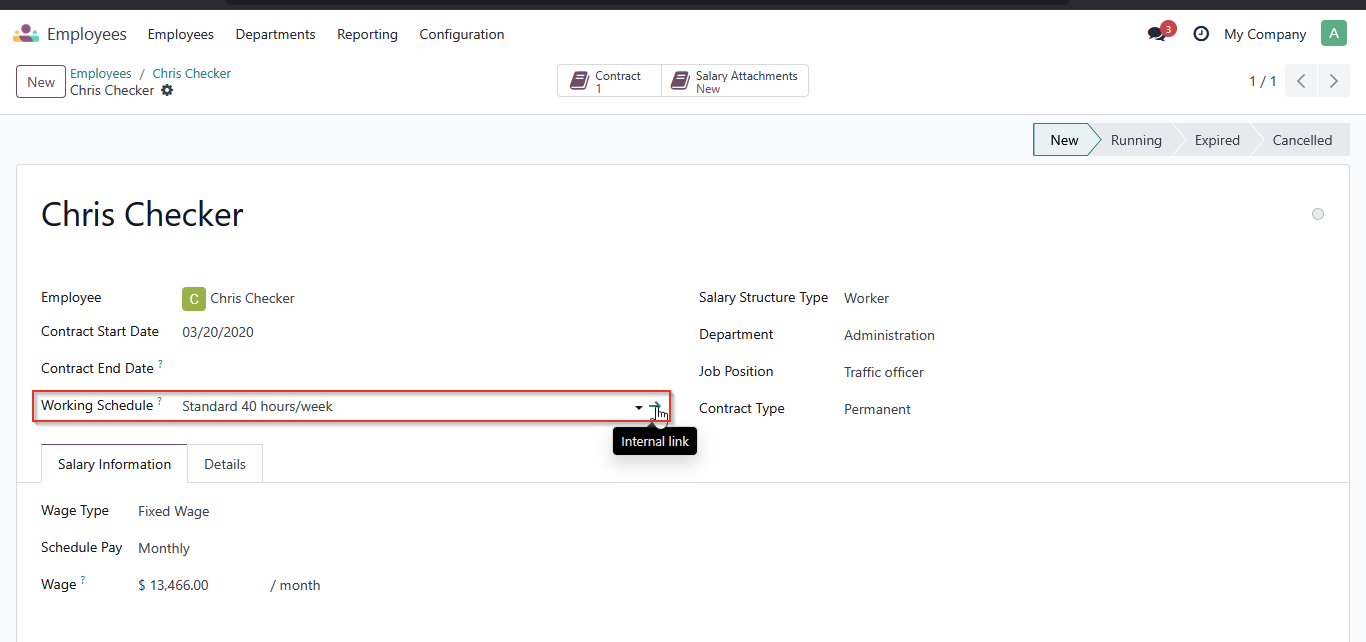
Step 1: Click on the Internal Link
Step 2: Set up your employee’s working hours according to their actual working schedule and save and close.
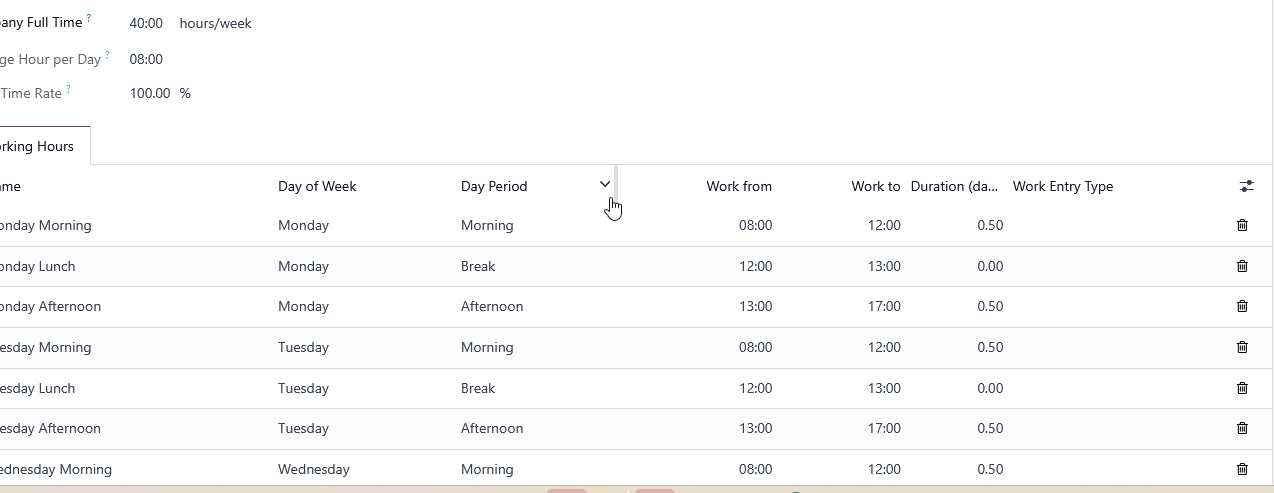
Step 3: Set Salary information
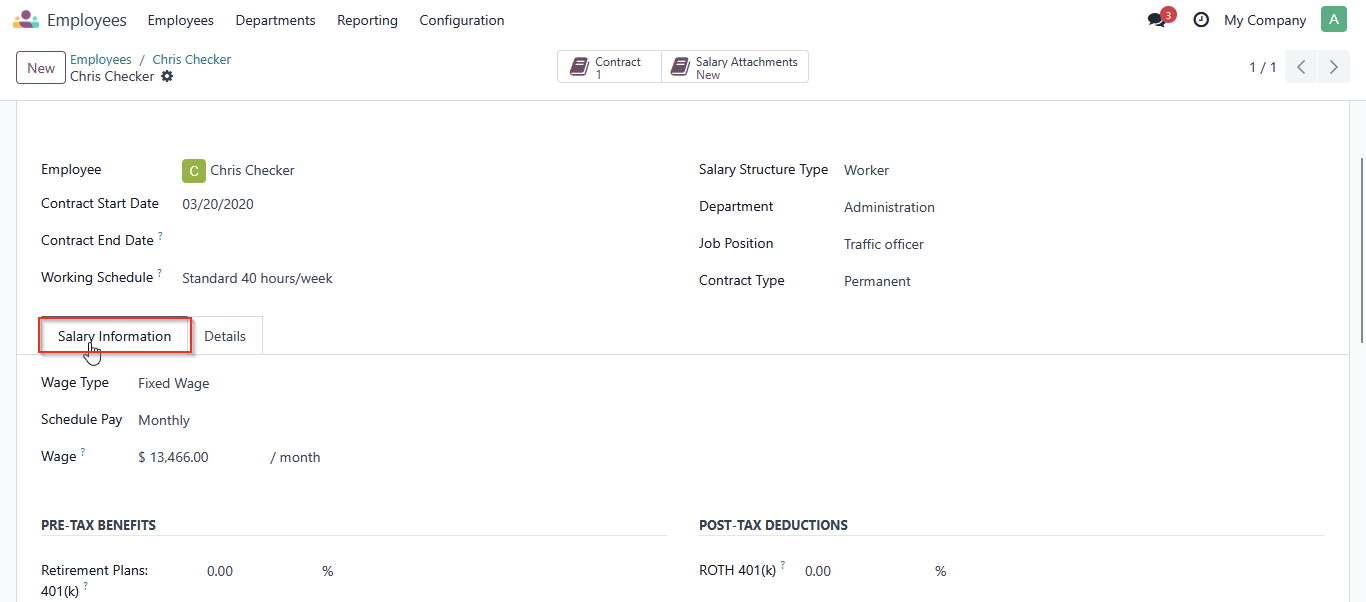
Step 4: Edit details bottom
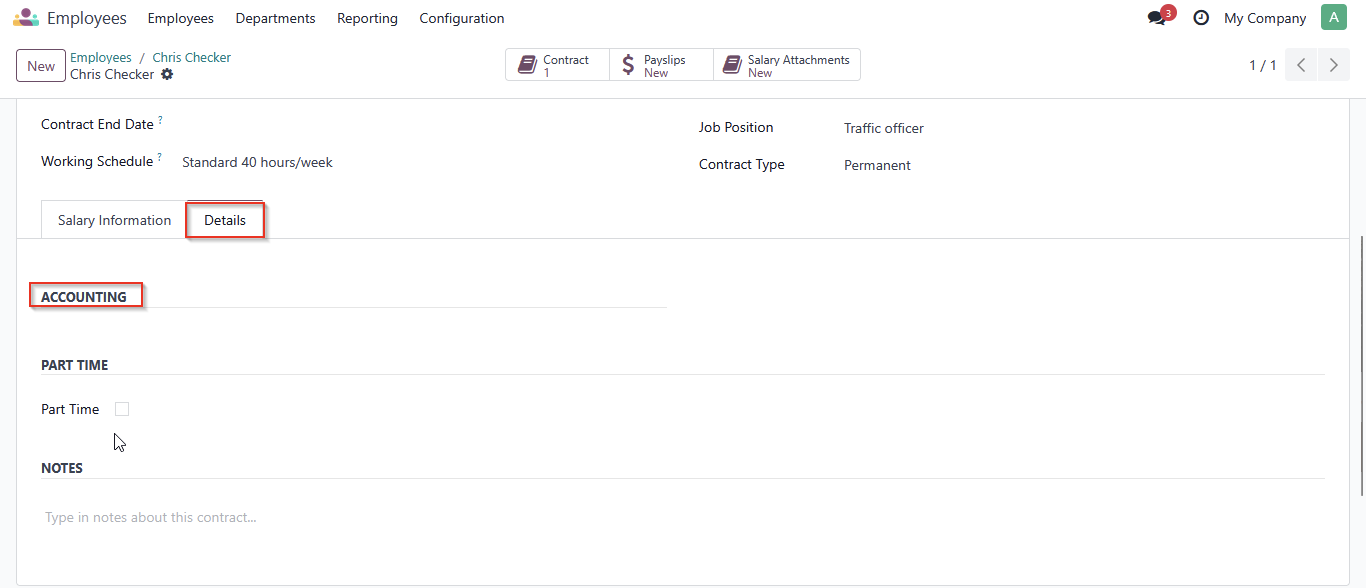
Step 5: Leave the contract on running status
