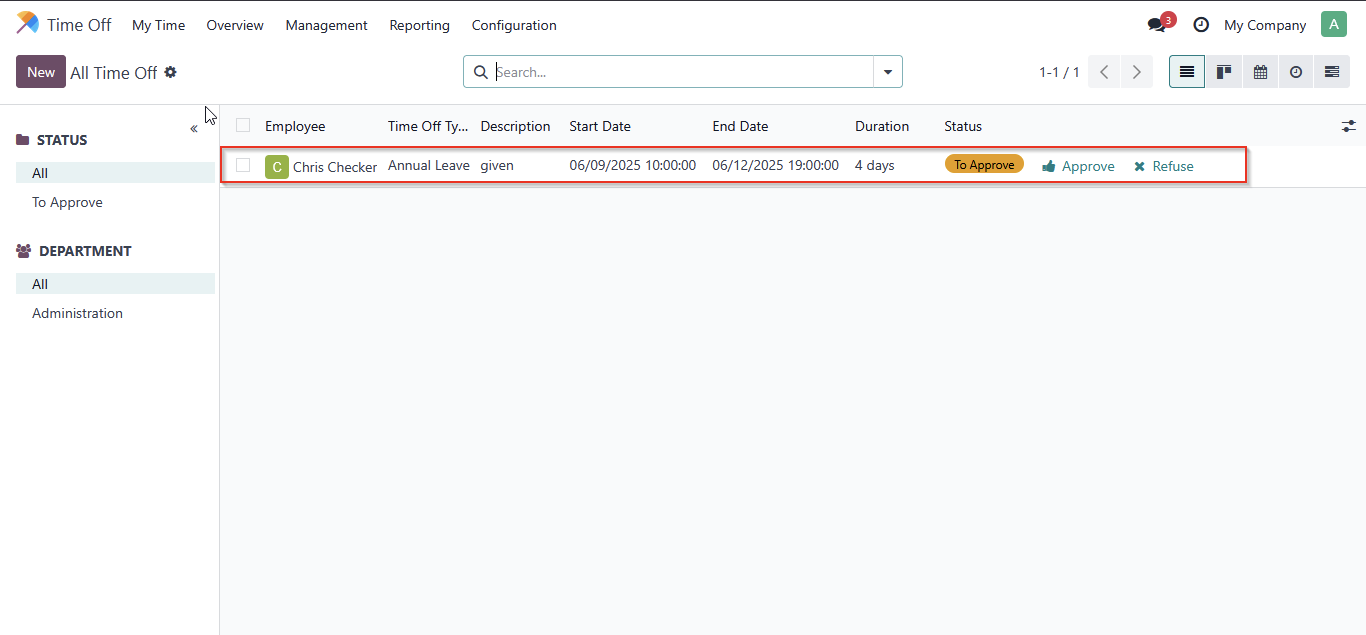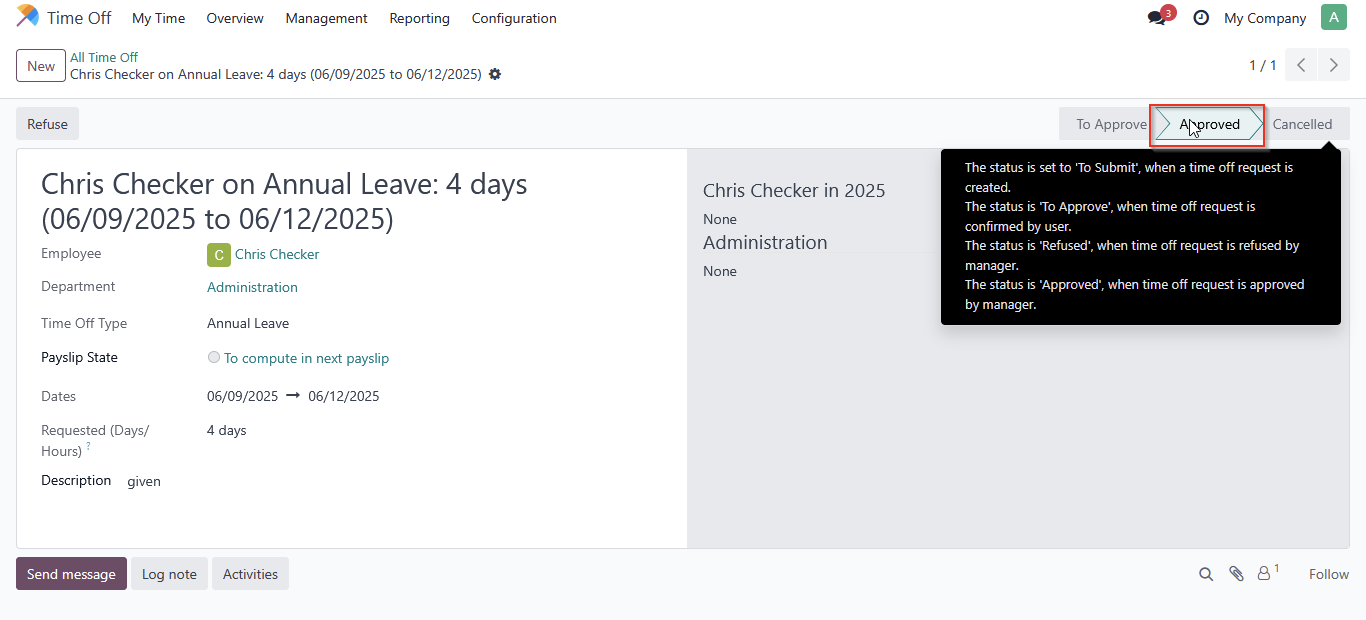Odoo Time-off
Learn how to set up employee leave in Odoo by configuring leave types, defining accrual plans, and loading public holidays
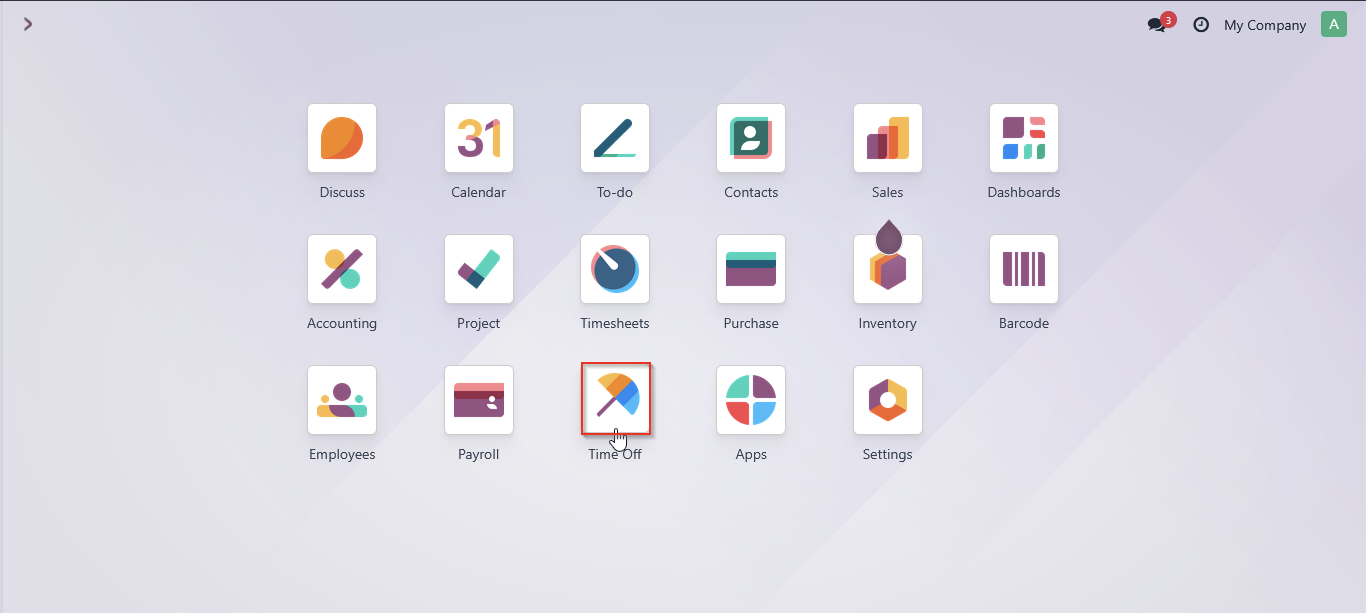
Click configuration 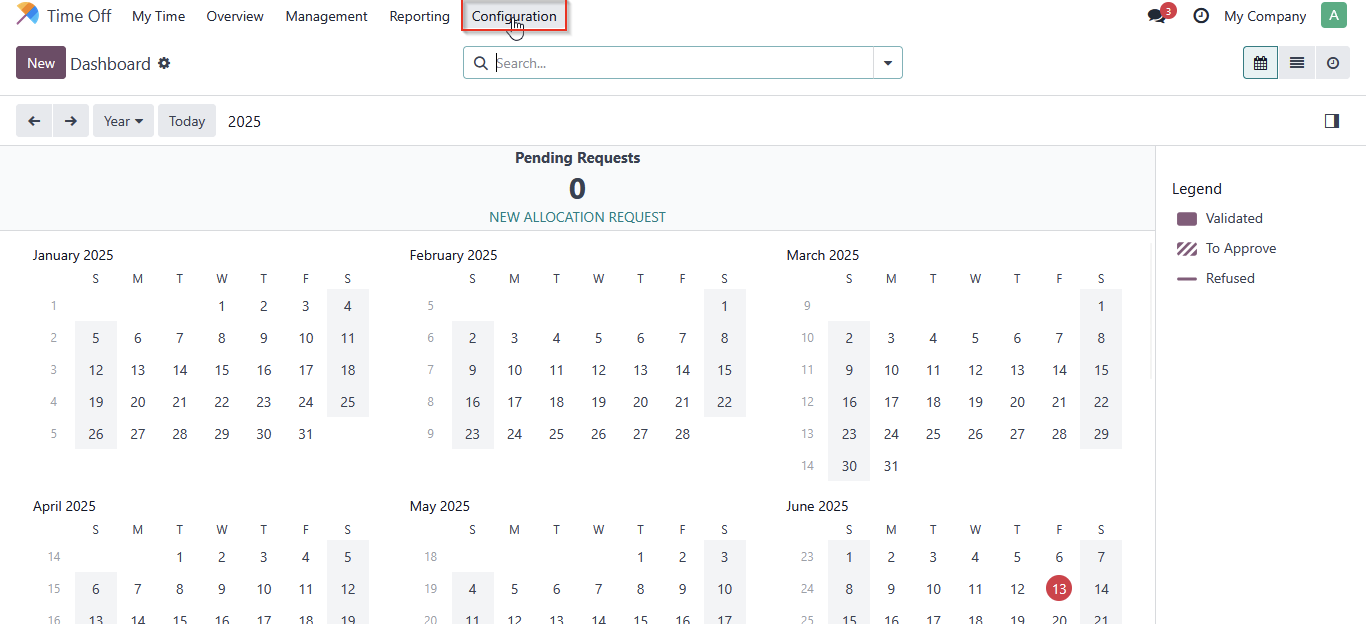
Click on time off Types
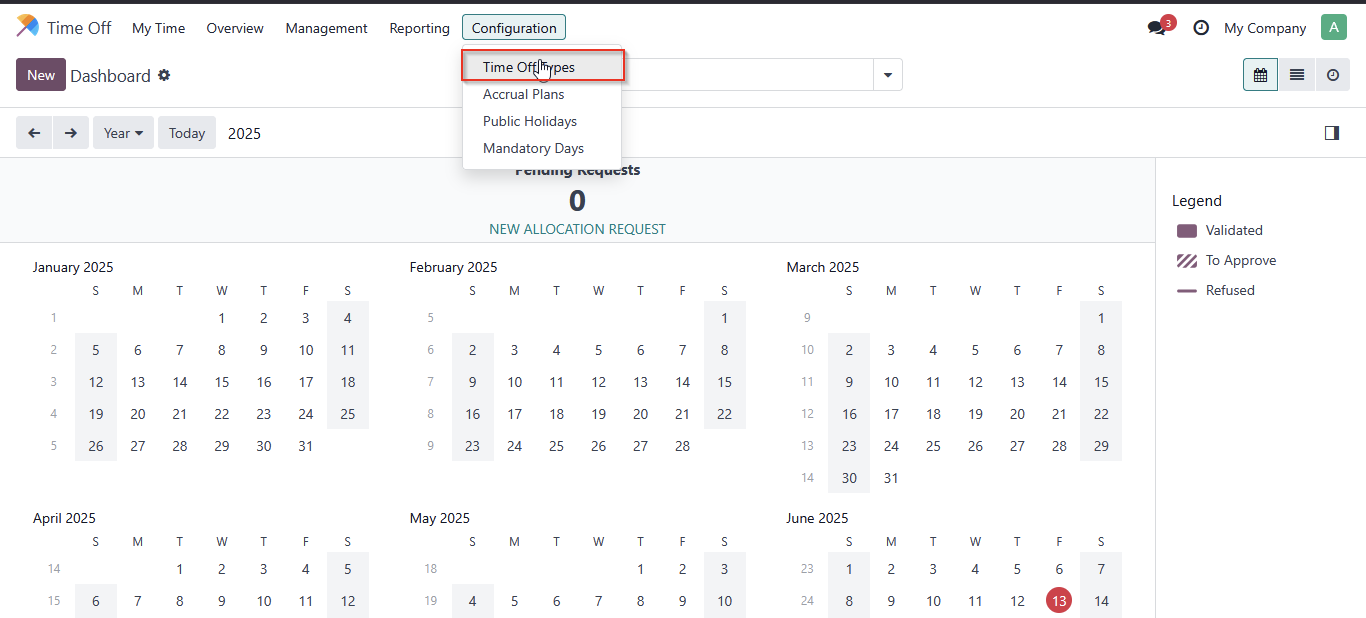
Click new
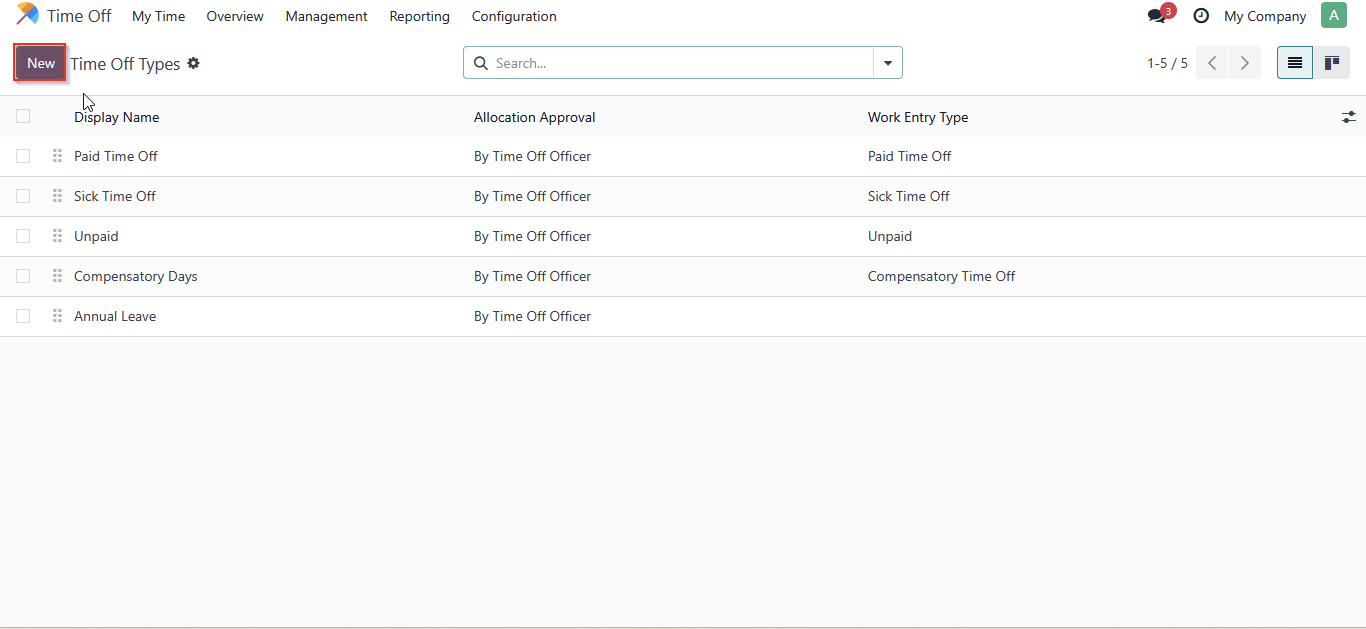
Under the Time Off Requests section, configure how leave requests are approved. You can choose from the following approval options:
- No Validation – Requests are automatically approved.
- By Time Off Officer – A designated officer must approve the request.
- By Employee’s Approver – The request is approved by the employee’s manager.
- By Employee’s Approver and Time Off Officer – Both the manager and the officer must approve the request.
Under the Allocation Requests section, configure how leave allocations are managed:
- Requires Allocation – Set this to Yes if the leave type requires allocation of days.
- Employee Requests – Decide whether employees are allowed to request extra days.
- Approval – Select the approval method for allocation:
- No Validation
- By Time Off Officer
- By Employee’s Approver
- By Both the Approver and Time Off Officer
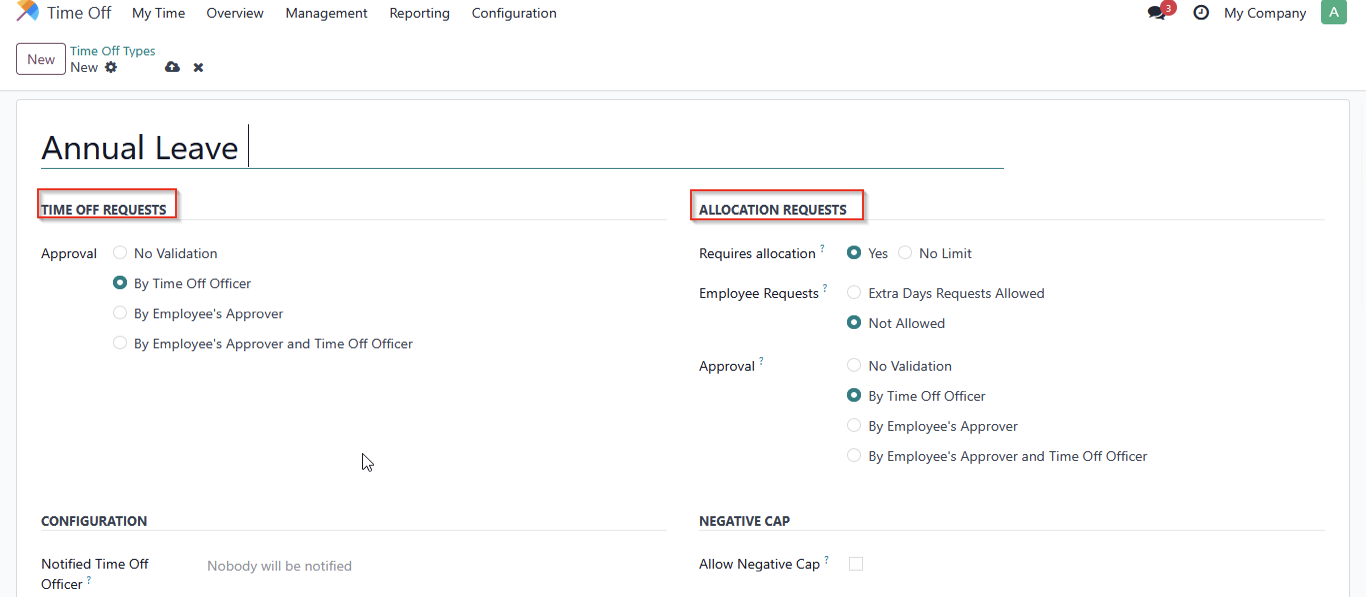
Under Additional Leave Settings, you can configure how the leave type behaves in the system. In the Configuration section, specify the Notified Time Off Officer to determine who will be alerted when this leave type is requested. Choose whether to Take Time Off in days or hours. Enable Public Holiday Included? if holidays should be counted as leave. You can also decide whether to Show on Dashboard, allow employees to Attach Supporting Documents (such as medical certificates), and define the Kind of Time Off (e.g., Absence, Legal Leaves). In the Negative Cap section, enable Allow Negative Cap? if employees are permitted to take more leave than they have accrued. Finally, under the Payroll section, select the appropriate Work Entry Type to ensure the leave is correctly reflected in payroll processing, such as unpaid or sick leave
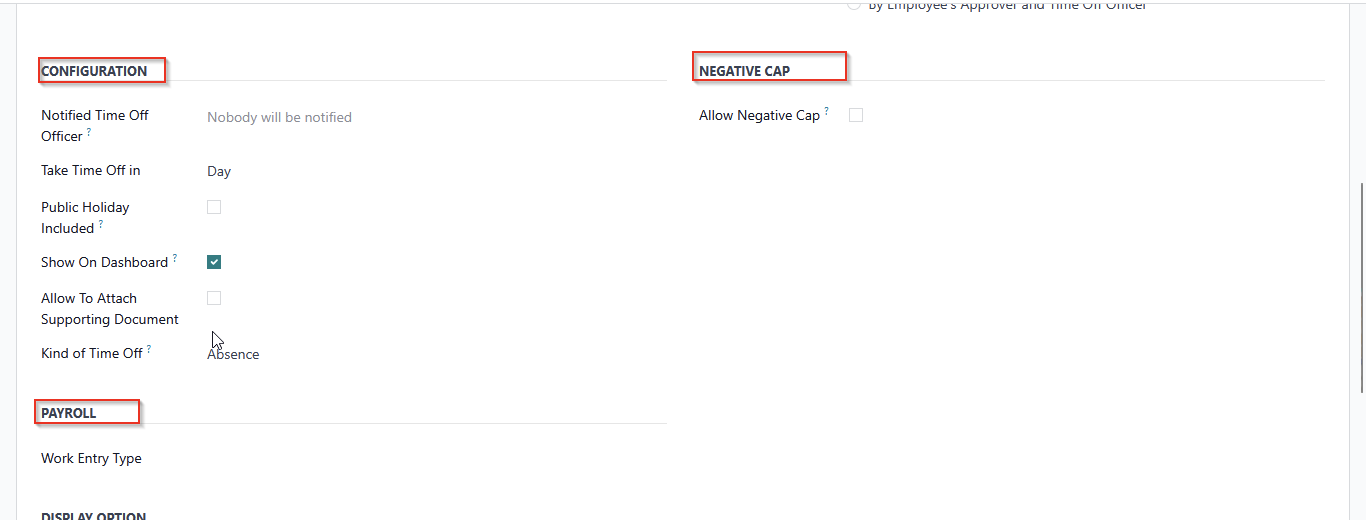
Select Display Option
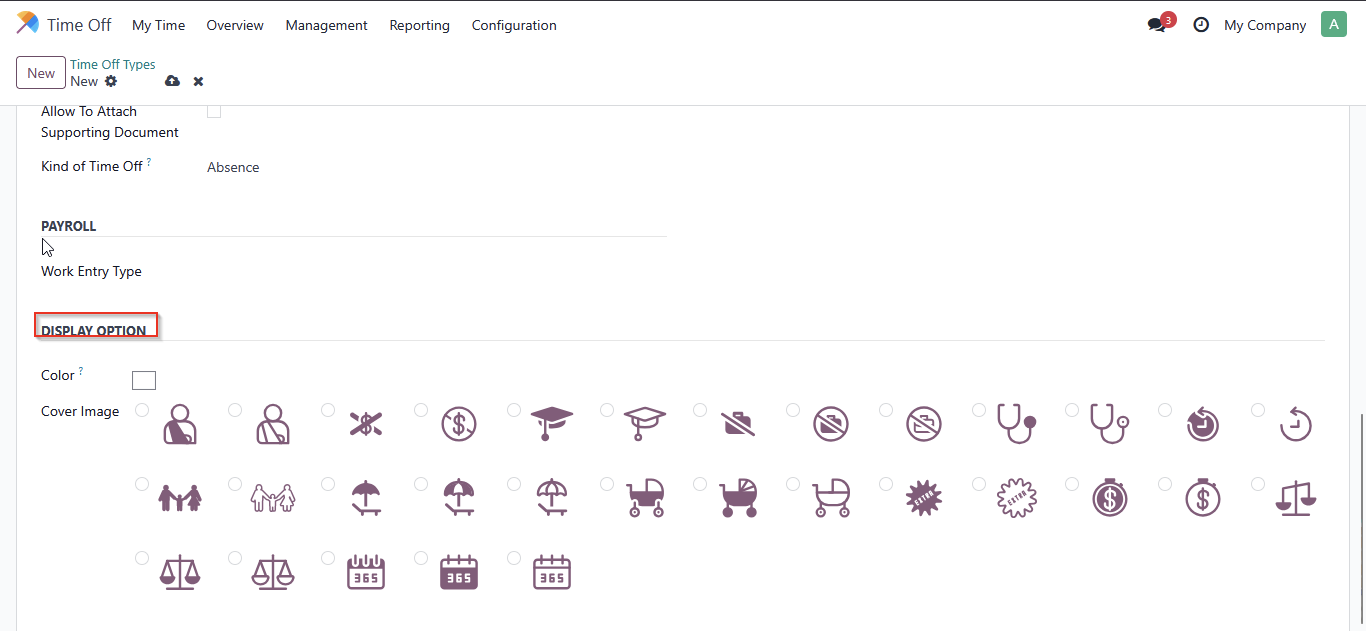
How to Configure an Accrual Plan in Odoo
Click on Configuration and then select Accrual Plan.
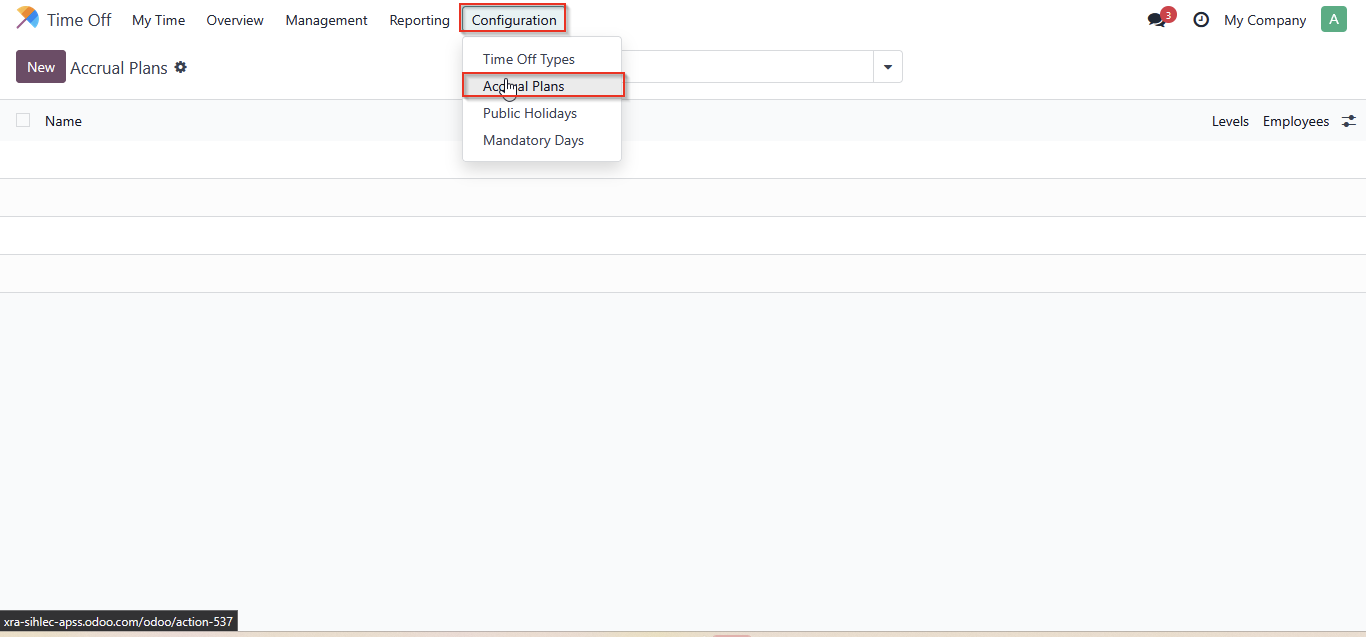
Click new 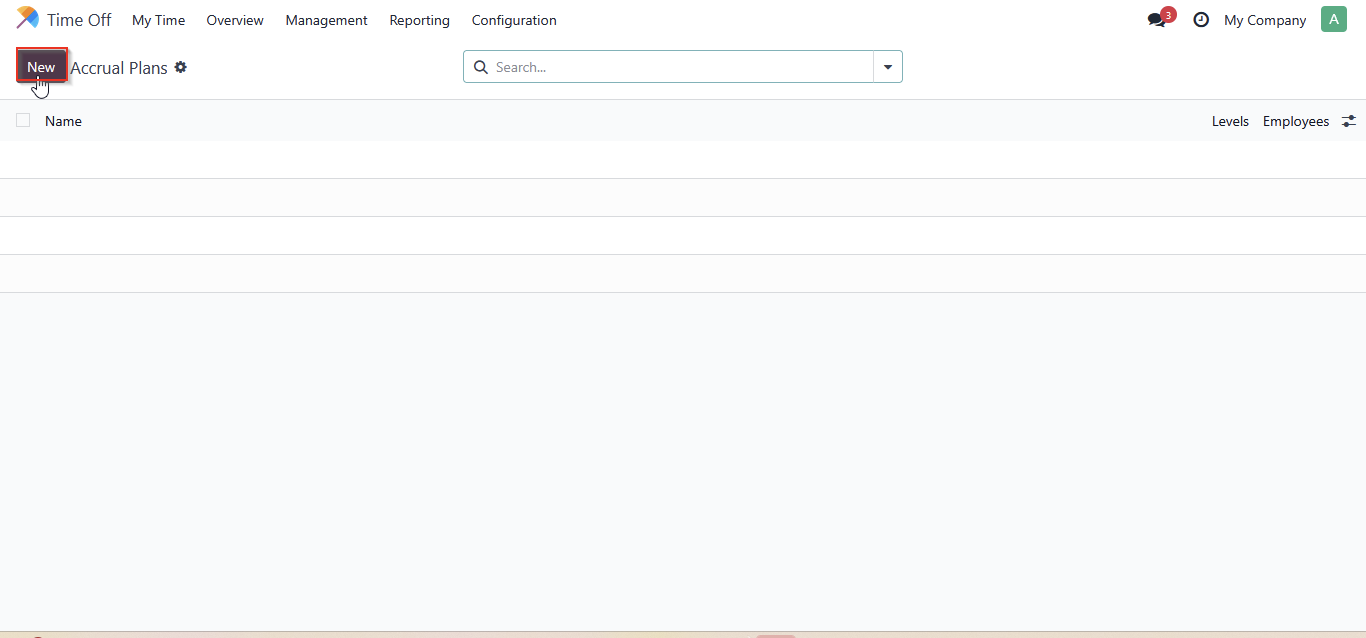
Set up your accrual plan according to your company
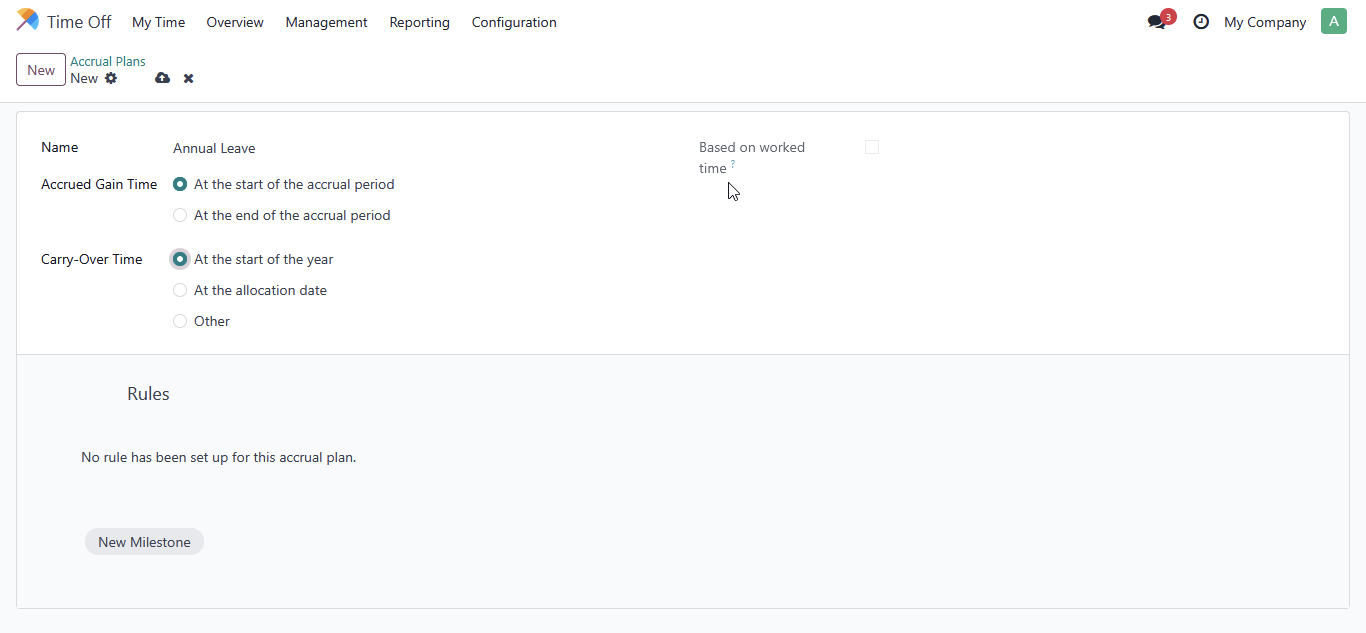
Click on New Milestone, create a milestone, then save and close
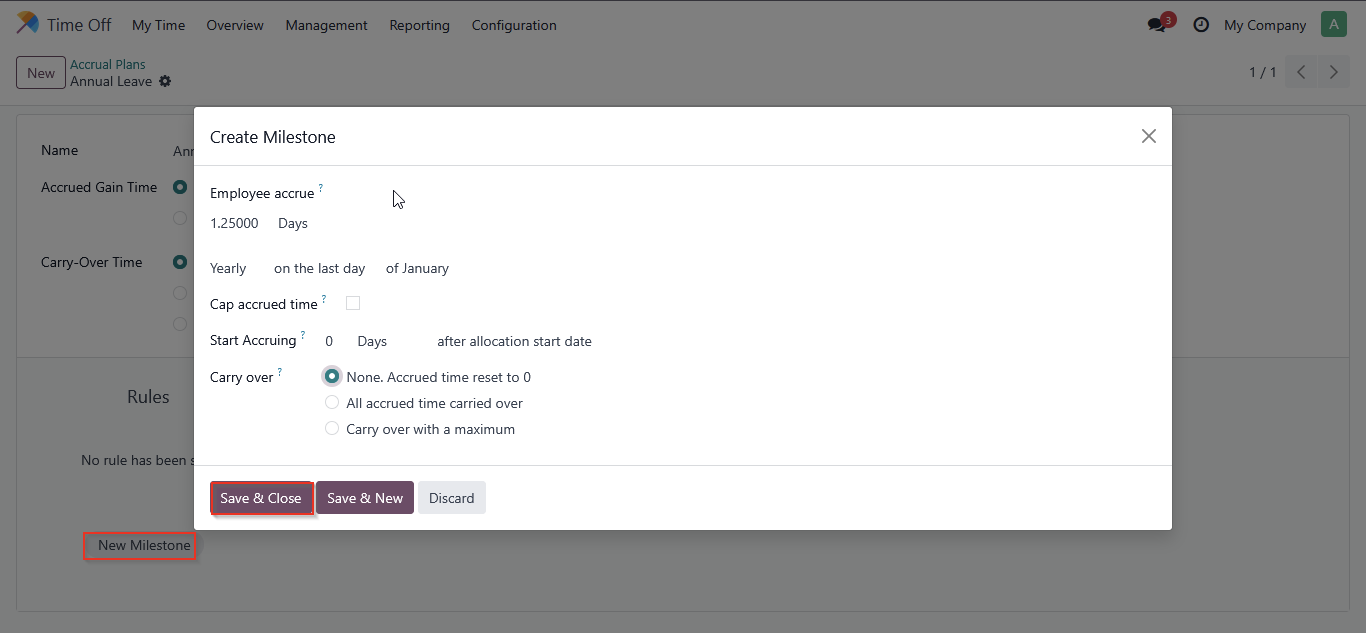
How do I allocate leave to an employee in Odoo?
Click management and allocations
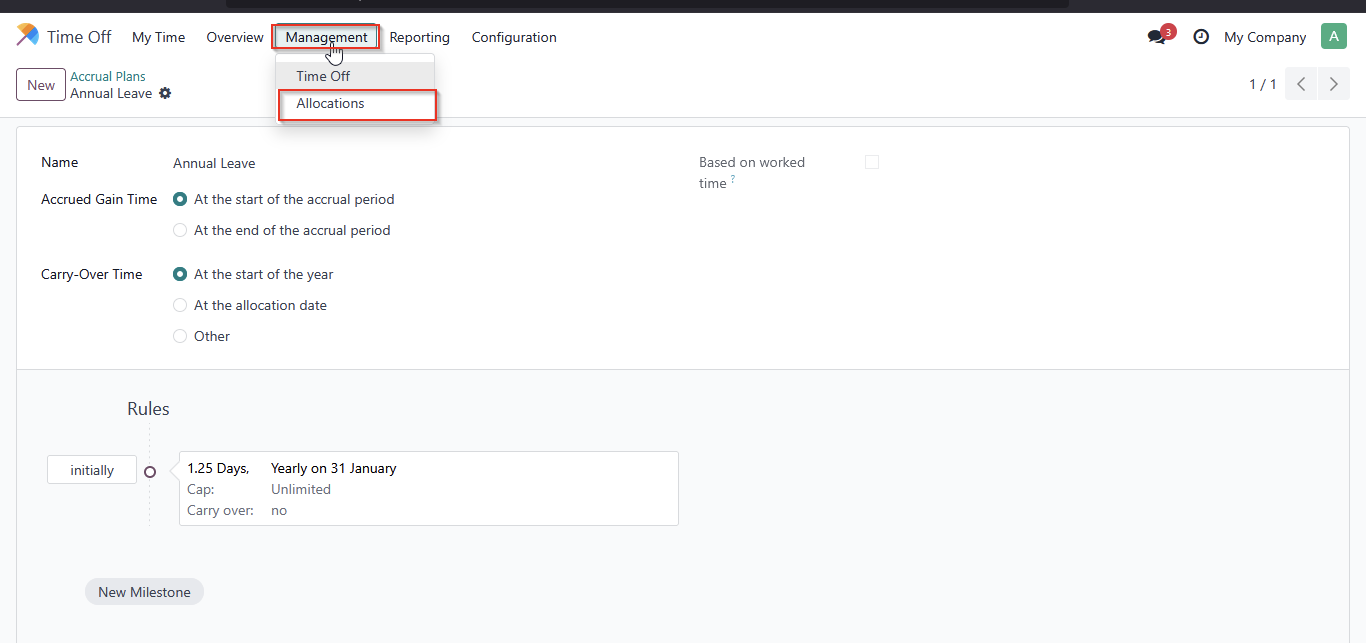
Click new
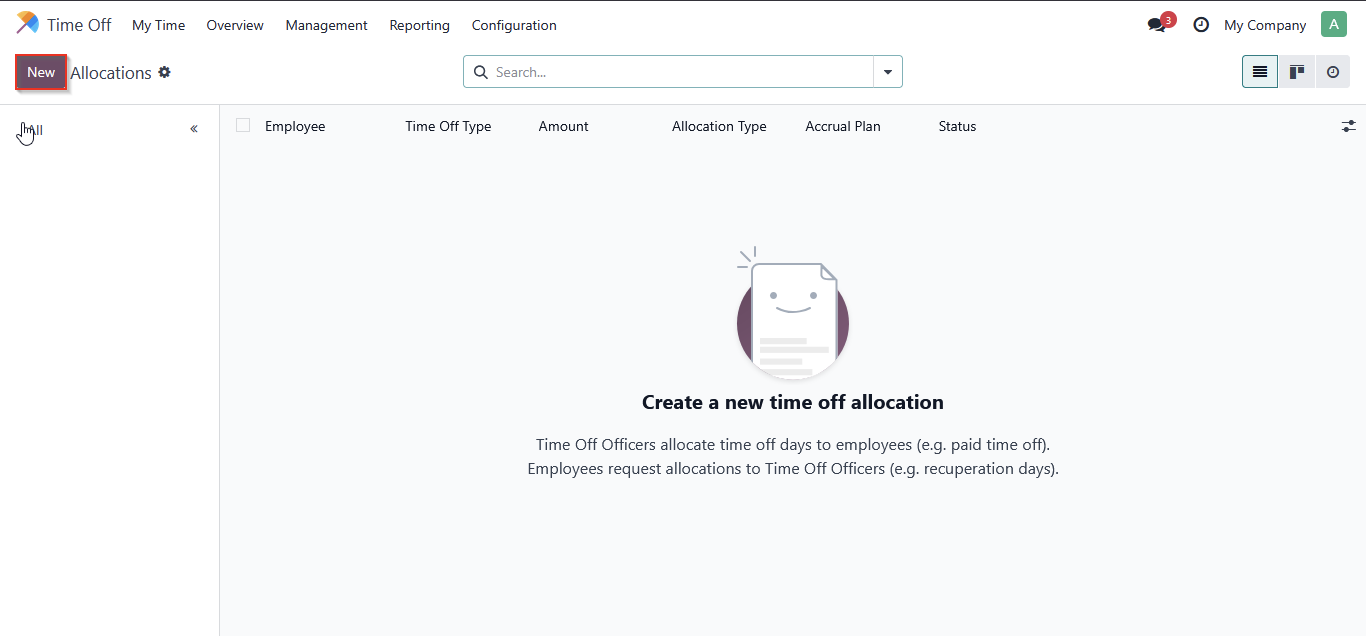
Select ‘Allocate Accrual’ as the accrual type, then select the accrual allocation and the accrual plan, choose the employee, and click ‘Approve’

How to apply leave as an employee?
Click new
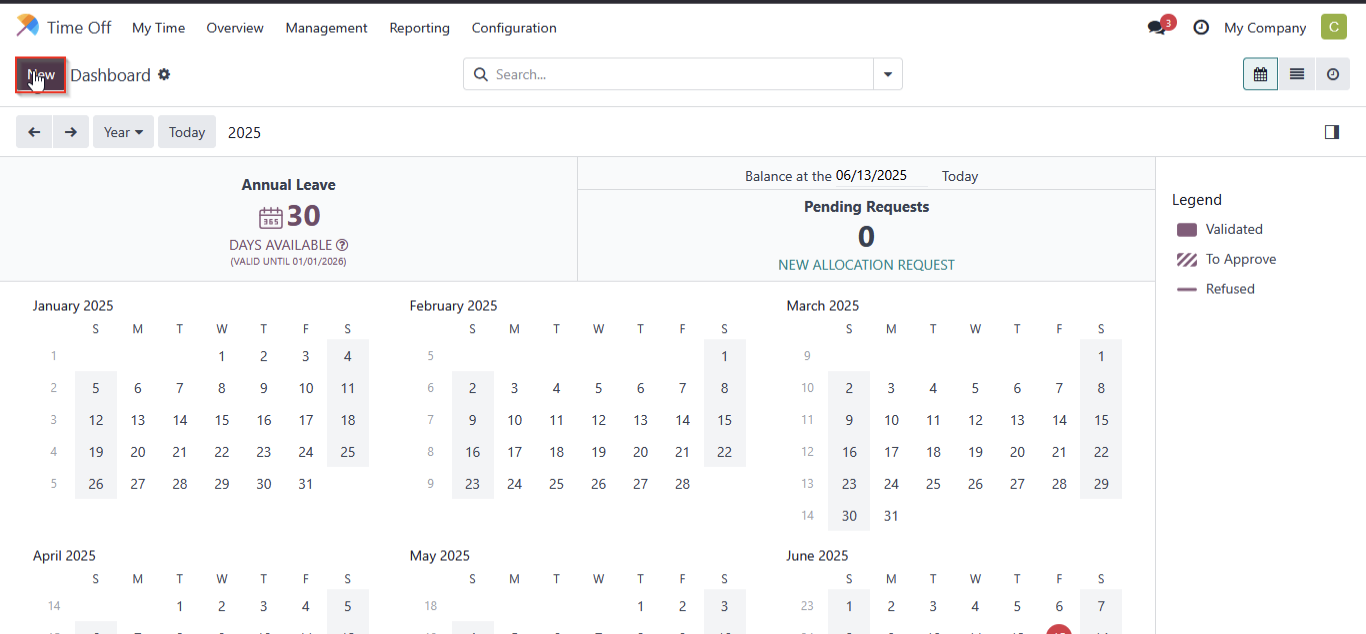
Select the time off type, choose the dates you want to take, add a description, and click 'Save & Close'
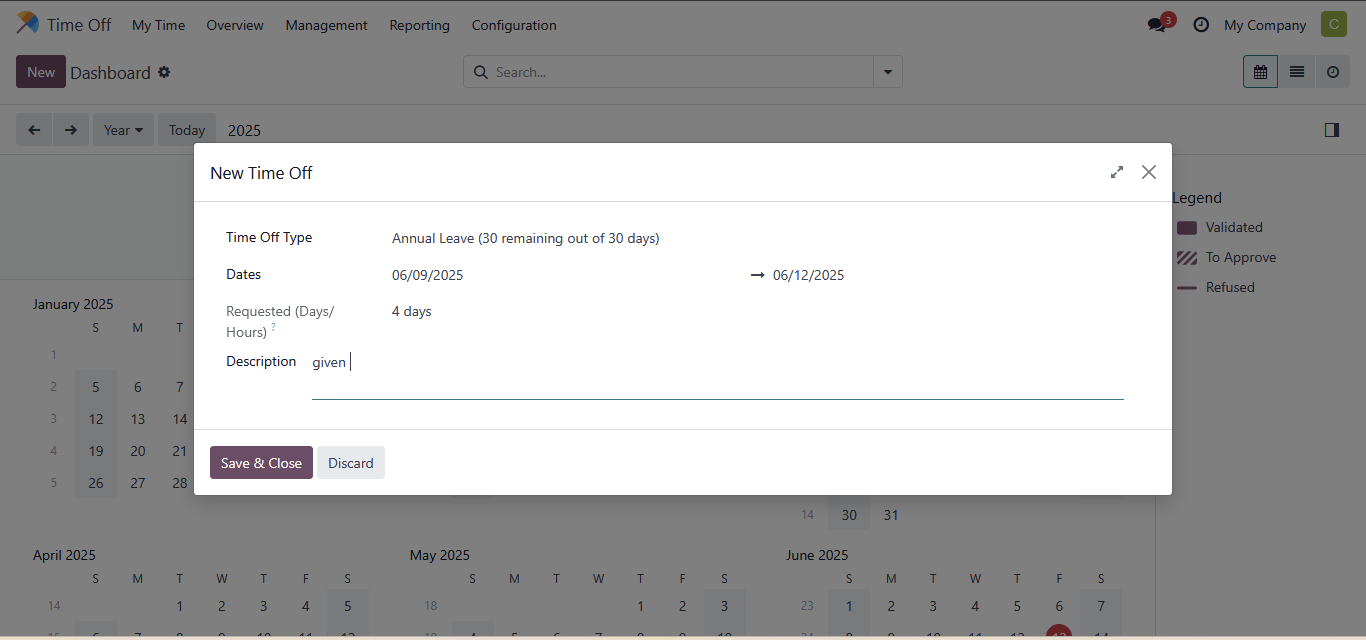
How to approve leave?
Click management and select click time off
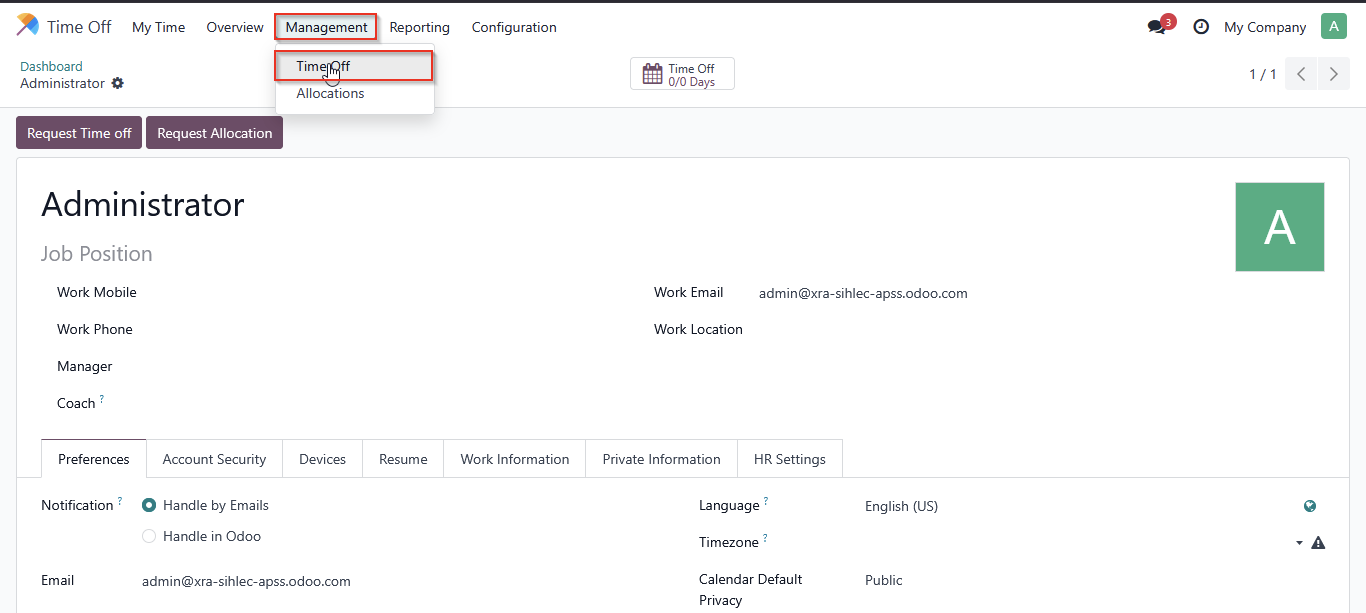
Click approve or refuse